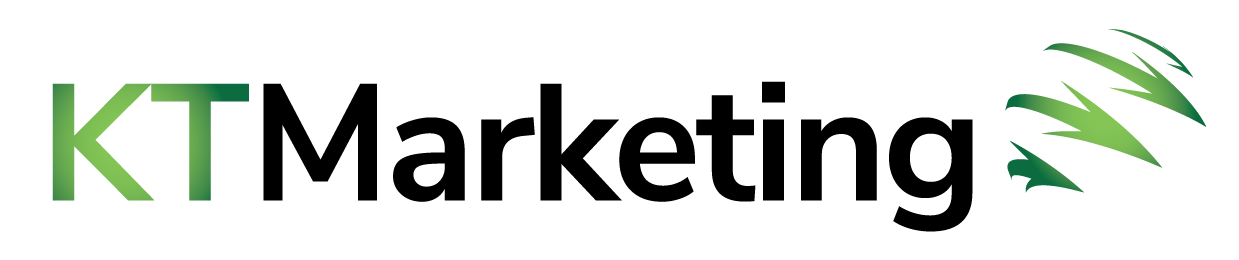You are actually creating HTML emails when you use a drag-and-drop or module-based tool to create an email.
You can send and get two types of email: plain text email (which is exactly what they sound like) and HTML email, which are styled and formatted using HTML and Inline CSS. HTML emails are easy for people to recognise and make up the majority of multimedia marketing emails you receive.
You’re probably familiar with HTML email versus plain-text emails. This has helped you to see the differences between each type. Of course, HTML emails don’t always have to be better than plain text emails, but in certain situations, both can be used in a successful program for email marketing.
This article will show you how to create HTML email templates, regardless of your comfort level with coding. We’ll also share some free templates that you can use. Let’s get started.
How to Make an HTML Email
It’s not necessary to be a programmer to create HTML emails. Many tools that create and email send emails (like Send in Blue) will provide pre-formatted, ready to use HTML templates. These templates allow you to design emails without accessing the code back-end.
The email editor allows you to make edits, and those changes are automatically incorporated into the final product. These email building tools are a great option for those who don’t have an in-house designer but still need to send professional-looking marketing messages.
Want to make an HTML email?
Import HTML files to create custom email templates.
There are many HTML email templates that you can download for free online. If you’re familiar with HTML files, it’s easy to modify the template to your email builder of choice.
You will need to be able to create an HTML email from scratch. Therefore, we recommend working with a professional or using a pre-made HTML template to create an HTML email.
HTML Email Best Practices
- Your HTML email should be responsive to different screen sizes and devices.
- Make sure your styling works with different email clients.
- Pay attention to how long HTML emails take for them to load.
- You should plan as much as possible for inconsistencies by the end-users.
- Do thorough testing.
Let’s now look at the fundamentals of HTML email development. These best practices can be applied to HTML email design regardless of the method used.
- Your HTML email should be responsive to different screen sizes and devices.
Many factors influence how your email appears in the user’s inbox. The screen size of the device on which it is being viewed is one of the most important and obvious factors. A beautifully-formatted email can quickly become a mess on a smartphone’s screen.
Keep your HTML emails simple and clear to ensure they look great on various devices. For example, it becomes harder to translate your email format for different screen sizes if you add more complicated elements, such as floated images and multiple columns.
If you decide to create a more complicated layout, ensure that you actively think about how elements will be rearranged for different screen sizes. If your email is multi-column, it won’t work on mobile. You will need to determine how elements will display on different screen sizes.
It is important to remember that responsive HTML emails are more than just the format and structure of your message. Consider how your email will be perceived across different devices. For example, you should ensure that your fonts are legible on a desktop. Also, you can use mobile-friendly buttons (or CTAs) instead of hyperlinked texts. Have you ever tried tapping a line of hyperlinked content on mobile? It is not easy.
- Make sure your styling works with different email clients.
The email client, your subscribers, use to open your HTML emails is another factor that can greatly impact the way they appear in their inboxes. Every email client loads emails differently, so an email that looks the same in Gmail may look completely different in Outlook.
You can ensure users have the same experience by knowing how popular email clients load certain HTML and CSS elements. Likewise, knowing which tags are not supported is key to adapting.
- Pay attention to how long HTML emails take to load.
Your email’s load time could make the difference between getting a new customer or losing a subscriber. It can be tempting to use all the styling options and visuals offered by HTML emails, but it doesn’t matter if your email takes too much time to load.
When designing your HTML email, be aware of the time it will take for your email to load. This is especially important if your recipient has a poor data connection. These are some simple steps that you can take to improve load time.
Avoid using images.
This will help you reinforce the message you wish to convey to your subscribers. To reduce file size, always use an image compressor such as Compressor.io. Image compressors are capable of reducing the file size without compromising quality. This will not affect the visual integrity of your email.
Use web fonts that are standard.
While custom fonts can be great for adding style to landing pages, they can also add complexity to emails. All email clients have different ways of handling style elements, including fonts. You can be sure to use web fonts as well as to ensure that your email client supports the particular font.
Use an HTML minifier.
An HTML minifier, such as minifycode.com or tinyseotools.com, automatically removes any code from an HTML file. While repetitive, unnecessary elements will be removed, the actual rendering of your email will not change (always test it!). Every line of code has an impact on how long it takes for an email to load. Therefore, taking the time to clean up junk code can make a difference in load time.
Keep your message centred on one objective.
Email load time can be reduced by reducing the amount of content that you include in each email. Although it may seem obvious, many marketers attempt to stuff too much content in their emails. This makes it difficult for users to use your email and can also increase load time and lead to them abandoning your message. Your users will appreciate it if you keep things simple.
- You should plan as much as possible for inconsistencies by the end-users.
Your subscribers’ HTML email will not render correctly due to their screen size or email client; how your email loads can be affected by elements such as the version of their email program, their operating system, unique user settings, security software, and whether they automatically load images.
You can probably guess from the long list of factors that trying to solve them all (every time you send an email) would be enough to drive you crazy.
You don’t need to be helpless to these variables. All you have to do is do a little planning.
You might consider creating a webpage version for your email.
This is a way to give your email a failsafe button. If your carefully designed email becomes a mess due to any of the factors mentioned above, subscribers will still have the option to view the email as a web page.
Style elements are more consistent across web browsers than email clients so that you can have more control over the web version of your message. In addition, HubSpot offers an option that you can enable to automatically generate a web version of your message.
Create plain text versions of your email.
Plain text versions are exactly what they sound like: an alternative version of your HTML mail that renders in plain text. Because some email clients or user settings don’t allow HTML to be loaded, it is essential that you add a plain text version to your HTML email. If this is the situation, the client will search for a plain text version of your HTML email that the user can load. It could indicate to the recipient’s mail server that your message may be spam or potentially dangerous if one does not exist.
Most email tools, such as HubSpot, will provide a plain text version if the recipient’s email server requests it. However, if you are coding HTML emails from scratch, you will need something called a multipart MIME email.
Multipart MIME messages are emails that contain both plain text and HTML versions of the same email. The plain text version of the email will be displayed if the recipient’s security system or email client doesn’t allow HTML emails. This process requires advanced knowledge in coding, so we recommend that you work with a developer.
If the images aren’t loading, make sure your email is still understandable. Automatic image loading is disabled for some users. This means that they won’t see any images in your email when they open it. Don’t rely on images to convey your message. Always add alt-text to any images. Alt-text will load images even if they don’t. This gives your subscribers a general idea of what visuals contain.
- Do thorough testing.
To ensure that your HTML email works on different devices, operating systems and email clients, you will need to test it at each stage of development. However, you don’t have to wait to test your HTML email at the end of the development process. Testing as you go is the best way for you to find inconsistencies among different email clients and ensure that your email delivers the best experience for your recipients.
In-app testing is an option for some email tools, such as HubSpot. This makes the process much easier. To get an idea of how your email will appear on different devices and clients, use tools like HTMLMail Check or PreviewMyEmail.